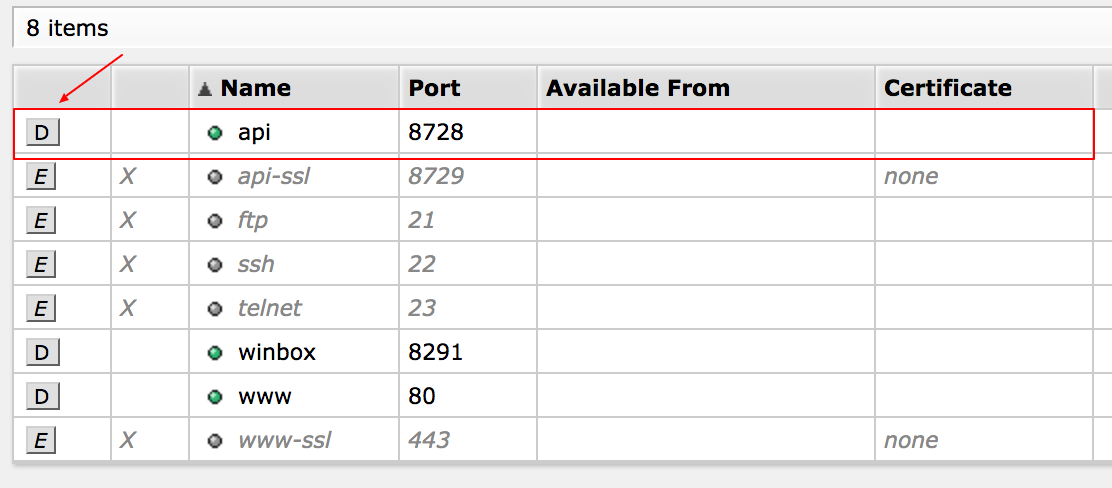How Can We Help?
Settings
Product URL: Shop now
- Please go to Settings > General.
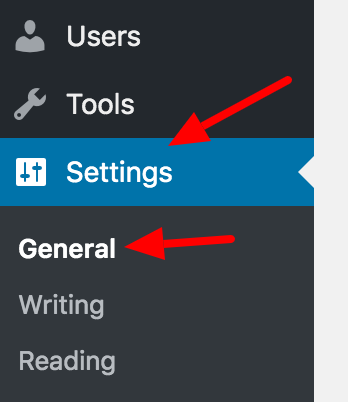
- Please view section “WP Mikrotik”.
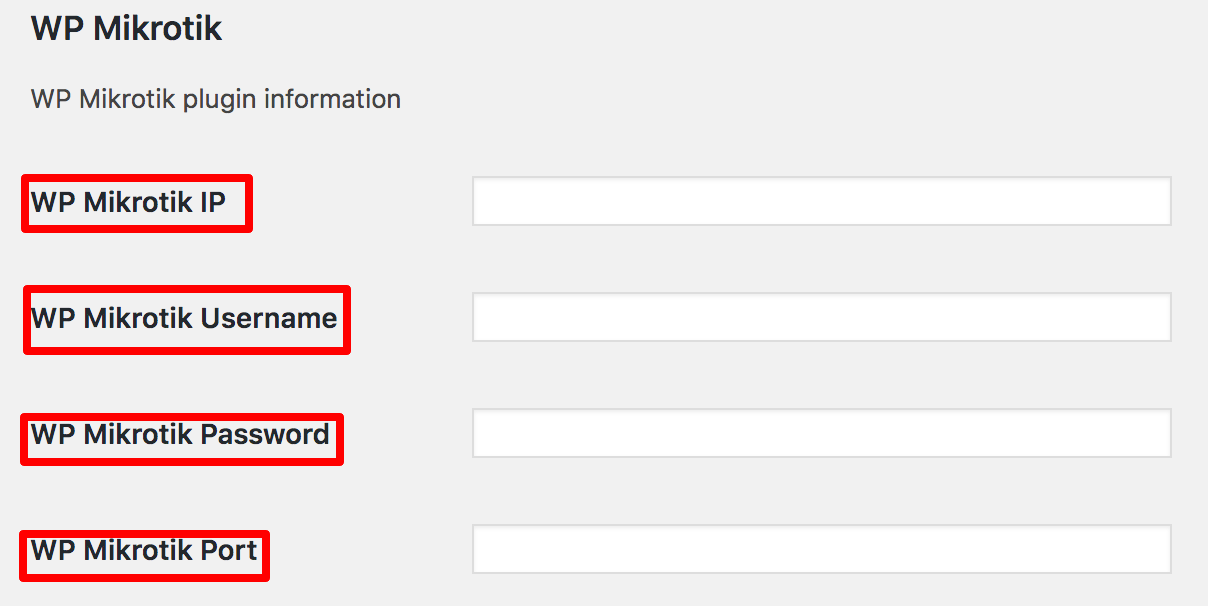
2. Please enter WP Mikrotik IP. This is the IP of your Mikrotik router.
3. Please enter WP Mikrotik Username. This is the username of your Mikrotik router that you use during login into your router.
4. Please enter WP Mikrotik Password. This is the password of your Mikrotik router that you use during login into your router.
5. Please enter WP Mikrotik Port. To enable this API port, Please go to IP > Services into your mikrotik router after login.
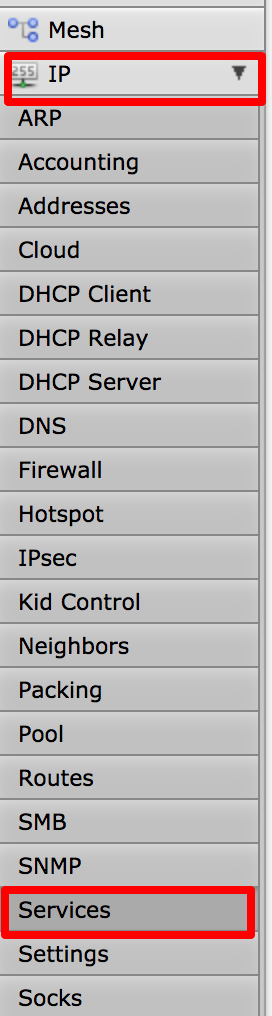
Then please enable your router API port by clicking ‘enable’ button.