How Can We Help?
How to Create Hotspot User Statistics Report
Product URL: Shop now
Please go to WP Mikrotik > Hotspot User.

Please see the hotspot user statistics report.
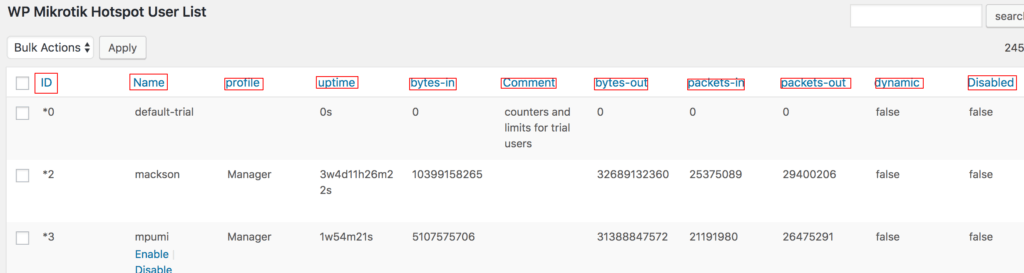
Name. HotSpot login page username, when MAC-address authentication is used name is configured as client’s MAC-address
password. User password
address. IP address, when specified client will get the address from the HotSpot one-to-one NAT translations.
comment. descriptive information for HotSpot user
email. HotSpot client’s e-mail, informational value for the HotSpot user
limit-bytes-in. Maximal amount of bytes that can be received from the user. User is disconnected from HotSpot after the limit is reached.
limit-bytes-out. Maximal amount of bytes that can be transmitted from the user. User is disconnected from HotSpot after the limit is reached.
limit-bytes-total. (limit-bytes-in+limit-bytes-out). User is disconnected from HotSpot after the limit is reached.
limit-uptime. Uptime limit for the HotSpot client, user is disconnected from HotSpot as soon as uptime is reached.
routes. Routes added to HotSpot gateway when client is connected.
server. HotSpot server’s name to which user is allowed login
Enable / Disable: Please hover over name column. Click enable to enable a hotspot user. Click disable . to disable a hotspot user.
Hotspot Usage Report per User per Hour:
This displays your hotspot users usage reports. It supports line, bar, pie, radar, pollar diagram, charts, graphs. You can compare hourly rate of bytes-in and bytes-out. similarly packets-in and packets-out. Also hotspot uptime is available.
