How Can We Help?
How to Create Hotspot User
Product URL: Shop now
Please go to WP Mikrotik > Add Hotspot.
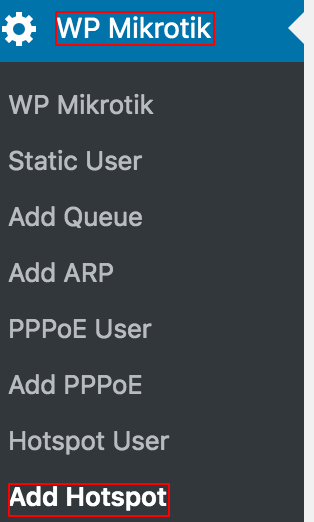
Please fill the form.
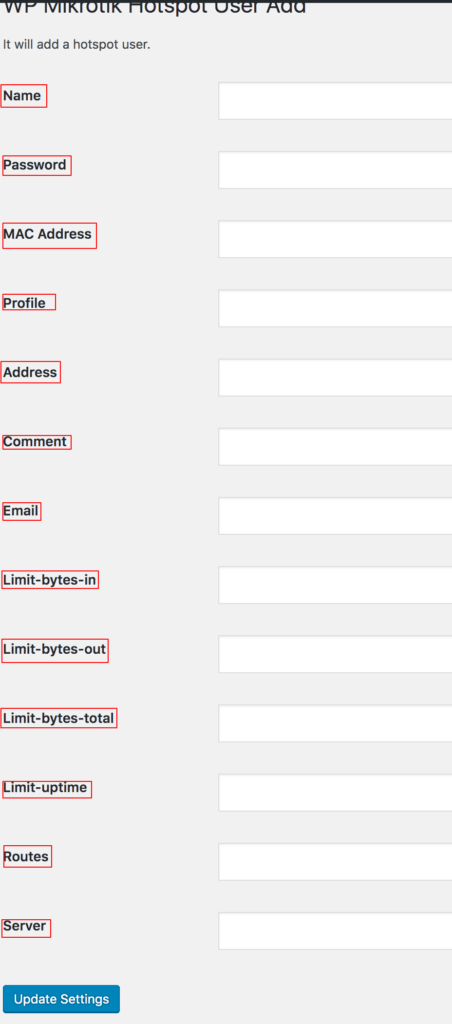
Please enter Name. HotSpot login page username, when MAC-address authentication is used name is configured as client’s MAC-address
Please enter password. User password
Please enter MAC address. Client is allowed to login only from the specified MAC-address. If value is 00:00:00:00:00:00, any mac address is allowed.
Please enter profile. User profile configured in
Please enter address. IP address, when specified client will get the address from the HotSpot one-to-one NAT translations.
Please enter comment. descriptive information for HotSpot user
Please enter email. HotSpot client’s e-mail, informational value for the HotSpot user
Please enter limit-bytes-in. Maximal amount of bytes that can be received from the user. User is disconnected from HotSpot after the limit is reached.
Please enter limit-bytes-out. Maximal amount of bytes that can be transmitted from the user. User is disconnected from HotSpot after the limit is reached.
Please enter limit-bytes-total. (limit-bytes-in+limit-bytes-out). User is disconnected from HotSpot after the limit is reached.
Please enter limit-uptime. Uptime limit for the HotSpot client, user is disconnected from HotSpot as soon as uptime is reached.
Please enter routes. Routes added to HotSpot gateway when client is connected. The route format dst-address gateway metric (for example, 192.168.1.0/24 192.168.0.1 1)
Please enter server. HotSpot server’s name to which user is allowed login
