How Can We Help?
How to Create PPP User
Product URL: Shop now
Please go to WP Mikrotik > Add PPPoE.
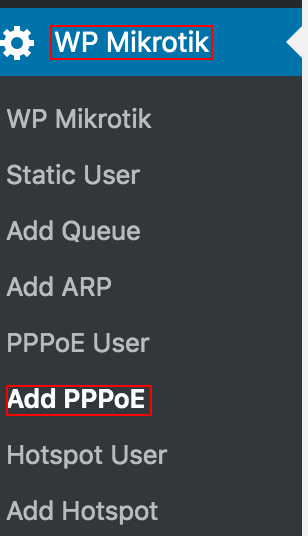
Please fill the form.
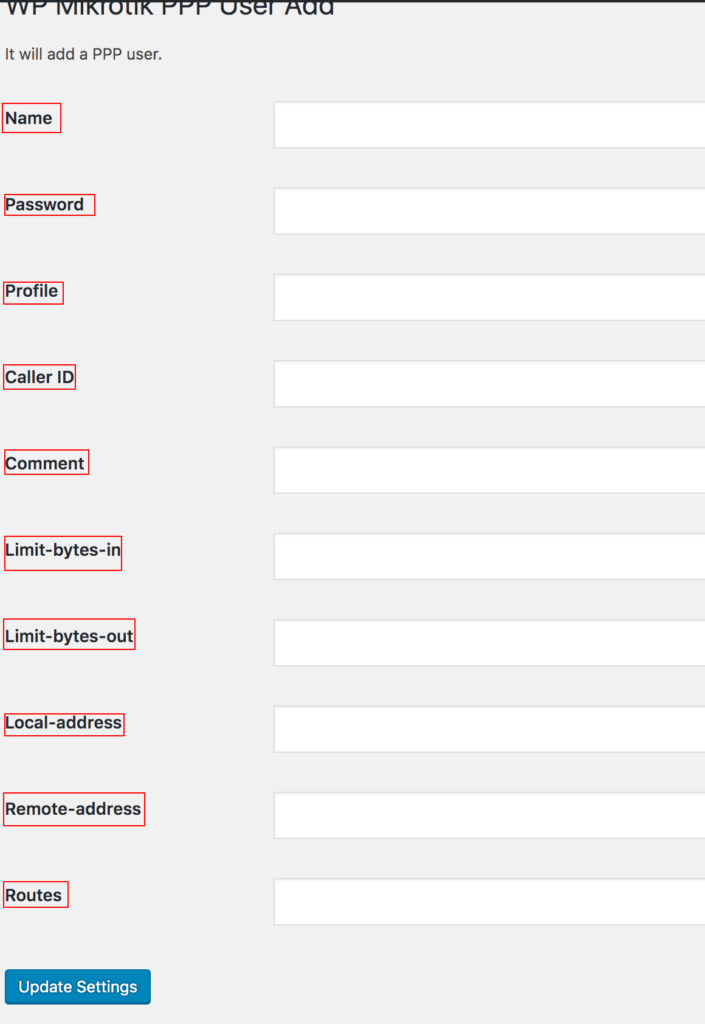
Please enter name. Name used for authentication.
Please enter password. Password used for authentication.
Please enter profile. The user profile to use.
Please enter caller-id. For PPTP and L2TP it is the IP address a client must connect from. For PPPoE it is the MAC address (written in CAPITAL letters) a client must connect from.
Please enter comment. Short description of the user.
Please enter limit-bytes-in. Maximal amount of bytes for a session that client can upload.
Please enter limit-bytes-out. Maximal amount of bytes for a session that client can download.
Please enter local-address. IP address that will be set locally on ppp interface.
Please enter remote-address. IP address that will be assigned to remote ppp interface.
Please enter routes. Routes that appear on the server when the client is connected. The route format is: dst-address gateway metric (for example, 10.1.0.0/ 24 10.0.0.1 1).
